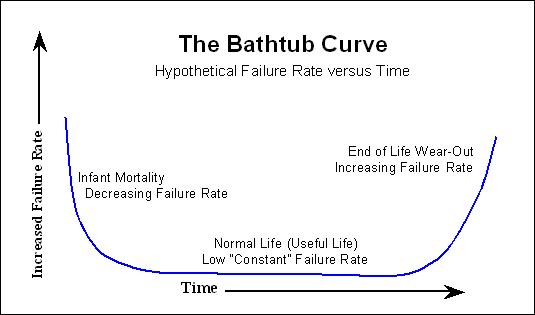BAD SECTOR JUMP
This week my synology nas alerted me to a reallocated sector jump. It went from zero to 32 overnight.
“Reallocated sectors are bad sectors on your hard drive that have been moved to another part of the disk” See https://harddrivegeek.com/reallocated-sector-count/
Overall, there is a lack of clarity online about how significant a reallocated sector is for the life of a drive. Some of the reading I did indicates that this is just part of how drives work and as long as
- a) the amount of bad sectors is not growing
-
b) Its relatively small then you should be fine.
- However, I also came across a lot of opinions online that indicate any bad sectors means the drive is on the way out. I decided to go with caution and replace.
This was accepted without fuss by scan.co.uk as part of an RMA but it drives home the importance of a backup strategy and having planned steps for data restoration.
Incidentally, nas drives have a longer warranty period than standard desktop drives. Typically, harddrives last around 3 to 5 years, but if they’re going to fail - this tends to be either at the beginning of life span or the end.
Automating smart checks
What saved me here was the automated smart check alert from synology otherwise this would have gone undetected. OpenmediaVault alerting on smart issues appears a little flaky. A future project I’d like to undertake is to schedule smart checks manually via smartctrl and setup alerting should the results be sub-par.
Erasing data before RMA
I used seaTools to erase my data from the drive before sending back for RMA. I used secure erase with over-writes. I couldn’t find any studies on how effective this delete is but am hoping seagate know what they’re doing here and my data isn’t of national security importance…
Reading data from windows from Synology drive
The drive was part of SHR-1 (Synology hybrid raid with no redundancy). My understanding is this is formatted in ext. Out of curiosity, I tried to access the data from my windows PC. To do this I used wsl2 running Ubuntu following this guide: https://learn.microsoft.com/en-us/windows/wsl/wsl2-mount-disk This however didn’t work and I think it’s related to the fact the disk was part of a raid array (SHR). I found a synology KB page https://kb.synology.com/en-my/DSM/tutorial/How_can_I_recover_data_from_my_DiskStation_using_a_PC which seemed more promising and detected the device path: /dev/vg1000/lv however this also refused to mount.
In the end, I gave up trying to access the data as I had it all backed up anyway, but it makes me reluctant to use Raid in future. I’ll stick to using basic disk instead for reduced complexity.
Lessons learned for the future
Ensure that drive health checks are regular, working & that someone is doing something should they fail Plan for failure. At around 3-5 years, plan to switch out drives. Obviously, the drives could fail at any point but replacing drives on a schedule should avoid additional ‘surprises’. Test your backups. From my previous post about how to automate backups, I realised I had no alerting on this. Should the backup fail from my cron job - then something needs to happen. Off-site backups. I never thought I’d get bad sectors the week after I wrote about data backups. But that’s life. Fire/theft/water-damage/power-surges/breached network are all unlikely but possible. We should plan for this if we’re keen to keep hold of our data.
Further thoughts on data loss
- It would be interesting to have an algorithm/calculator to determine the ‘value’ of your data. This should factor:
- how long did the data take to obtain. If 50 hours was spent procuring the data, how much is your time worth if losing data is acceptable?
- Can the data be replaced? E.g personal photos. Chances are not.
- Disruption to BAU activities e.g work/medical. Opportunity costs exist here
- Financial loss. E.g products you’ve bought that can be rebought (at cost)
Edit - 31-12-2022
Since writing this post, I’ve had a few more drive failures.
In total:
- 1x Seagate IronWolf 4TB (Bad Sectors from SMART)
- 1x Toshiba 16TB Nas drive (Failing drive according to synology)
- 1x Toshiba 8TB Nas drive (SMART won’t run and Truenas reports drive as failed)
Don’t make the mistake of thinking new drives should work because they are new. Remember the bathtube failure curve.